Xcode & SwiftUI – iOS App-Entwicklung mit GitHub (2025)
Swift und SwiftUI machen iOS-Entwicklung für Webentwickler zugänglich: Declarative UI wie React, typisierte Sprache wie TypeScript, moderne Build-Tools. Hier zeige ich den Einstieg mit Xcode, SwiftUI-Grundlagen, GitHub-Integration für Versionskontrolle und den kompletten Workflow von der Entwicklung bis zur App Store-Distribution – perfekt für den Sprung von Web zu Mobile.
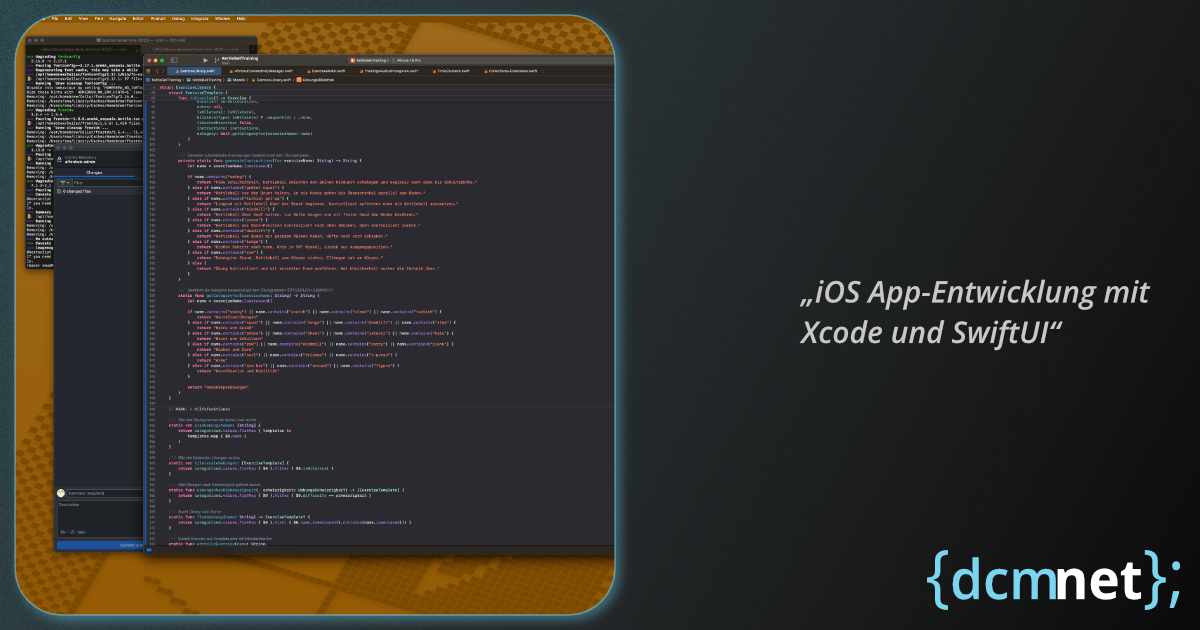
~9 Min. Lesezeit · Veröffentlicht am
Swift/SwiftUI für Webentwickler
Als Webentwickler findest du in Swift/SwiftUI viele bekannte Konzepte – nur in moderner, typisierter Form.
JavaScript ↔ Swift: Moderne Syntax, Closures, Optionals
React/Vue ↔ SwiftUI: Declarative UI, Component-basiert
CSS ↔ SwiftUI Modifiers: Styling durch verkettete Funktionen
npm/Node.js ↔ Swift Package Manager: Dependency Management
Webpack/Vite ↔ Xcode Build System: Bundling, Optimierung
Declarative UI Vergleich
// React Component
function WelcomeCard({ name, isLoggedIn }) {
return (
<div className="card">
<h1>Welcome {name}!</h1>
{isLoggedIn && <button>Logout</button>}
</div>
);
}
// SwiftUI View
struct WelcomeCard: View {
let name: String
let isLoggedIn: Bool
var body: some View {
VStack {
Text("Welcome \(name)!")
.font(.title)
if isLoggedIn {
Button("Logout") { }
}
}
.padding()
.background(Color.gray.opacity(0.1))
.cornerRadius(10)
}
}Xcode Setup & Konfiguration
Installation & Erste Schritte
Xcode ist nur über den Mac App Store verfügbar (ca. 15GB Download):
- Xcode installieren: Mac App Store → Xcode (kostenlos)
- Command Line Tools:
xcode-select --install - Apple Developer Account: Für Device-Testing (optional kostenlos)
- iOS Simulator: Automatisch mit Xcode installiert
Xcode vs. VS Code Workflow
Xcode kombiniert Editor, Debugger, Interface Builder und Build-System in einer IDE:
- Navigator: Entspricht VS Code Explorer
- Editor: Code + Visual UI Editor
- Inspector: Properties-Panel für UI-Elemente
- Debug Area: Console + Variables
- Toolbar: Run, Stop, Device-Auswahl
Wichtige Xcode Shortcuts
- Cmd+R: Build & Run (wie npm start)
- Cmd+Shift+O: Open Quickly (wie Cmd+P in VS Code)
- Cmd+Shift+Y: Debug Area toggle
- Cmd+Option+Enter: Assistant Editor
- Cmd+K: Clear Console
Projekt erstellen
1. Xcode öffnen → "Create new project"
2. iOS → App auswählen
3. Projekt-Details:
- Product Name: MeineApp
- Interface: SwiftUI
- Language: Swift
- Bundle Identifier: com.deinname.meineappSwiftUI Grundlagen
Views & Modifiers
SwiftUI Views sind wie React Components – sie beschreiben UI declarativ:
import SwiftUI
struct ContentView: View {
var body: some View {
VStack(spacing: 20) {
Text("Hello SwiftUI!")
.font(.largeTitle)
.foregroundColor(.blue)
Button("Click me") {
print("Button tapped")
}
.padding()
.background(Color.blue)
.foregroundColor(.white)
.cornerRadius(10)
}
.padding()
}
}State Management
Ähnlich React useState – mit @State für lokalen State:
struct CounterView: View {
@State private var count = 0
var body: some View {
VStack {
Text("Count: \(count)")
.font(.title)
HStack {
Button("-") {
count -= 1
}
Button("+") {
count += 1
}
}
}
.padding()
}
}Layout System
SwiftUI Layout ähnelt CSS Flexbox:
- VStack: flex-direction: column
- HStack: flex-direction: row
- ZStack: position: relative (Layering)
- Spacer(): flex-grow: 1
- alignment: align-items/justify-content
VStack {
HStack {
Text("Links")
Spacer() // Füllt verfügbaren Platz
Text("Rechts")
}
ZStack {
Rectangle()
.fill(Color.gray)
.frame(width: 200, height: 100)
Text("Überlagert") // Liegt über Rectangle
.foregroundColor(.white)
}
}GitHub Integration & Workflows
Git in Xcode
Xcode hat eingebaute Git-Unterstützung, aber externe Tools wie VS Code sind oft mächtiger:
Xcode Git Features:
- Source Control Navigator: Branches, Commits, Changes
- Blame-Ansicht: Zeigt Autor pro Zeile
- Commit-Dialog: Staging, Commit-Messages
- Branch-Management: Create, Switch, Merge
GitHub Repository erstellen
# Lokal initialisieren
cd /path/to/MeineApp
git init
git add .
git commit -m "Initial commit"
# Remote hinzufügen
git remote add origin https://github.com/username/MeineApp.git
git branch -M main
git push -u origin main.gitignore für iOS-Projekte
# Xcode
*.xcodeproj/*
!*.xcodeproj/project.pbxproj
!*.xcodeproj/xcshareddata/
!*.xcodeproj/project.xcworkspace/
*.xcworkspace/xcuserdata/
# Build Products
build/
DerivedData/
# CocoaPods
Pods/
*.podinstall
# Swift Package Manager
.build/
Packages/
Package.resolved
# Fastlane
fastlane/report.xml
fastlane/Preview.html
fastlane/screenshots
fastlane/test_output
# OS Files
.DS_Store
.DS_Store?GitHub Actions für iOS
CI/CD Pipeline für automatische Builds und Tests:
# .github/workflows/ios.yml
name: iOS Build
on:
push:
branches: [ main ]
pull_request:
branches: [ main ]
jobs:
build:
runs-on: macos-latest
steps:
- uses: actions/checkout@v3
- name: Select Xcode version
run: sudo xcode-select -s /Applications/Xcode.app/Contents/Developer
- name: Build
run: |
xcodebuild clean build \
-project MeineApp.xcodeproj \
-scheme MeineApp \
-destination 'platform=iOS Simulator,name=iPhone 15,OS=17.0'
- name: Run tests
run: |
xcodebuild test \
-project MeineApp.xcodeproj \
-scheme MeineApp \
-destination 'platform=iOS Simulator,name=iPhone 15,OS=17.0'App-Architektur & State Management
MVVM Pattern
SwiftUI nutzt das MVVM-Pattern (Model-View-ViewModel) ähnlich modernen Web-Frameworks:
// Model
struct User: Identifiable {
let id = UUID()
let name: String
let email: String
}
// ViewModel (ähnlich React Context/Redux)
class UserViewModel: ObservableObject {
@Published var users: [User] = []
@Published var isLoading = false
func loadUsers() {
isLoading = true
// API-Call simulieren
DispatchQueue.main.asyncAfter(deadline: .now() + 1) {
self.users = [
User(name: "Max", email: "max@example.com"),
User(name: "Anna", email: "anna@example.com")
]
self.isLoading = false
}
}
}
// View
struct UserListView: View {
@StateObject private var viewModel = UserViewModel()
var body: some View {
NavigationView {
List(viewModel.users) { user in
VStack(alignment: .leading) {
Text(user.name).font(.headline)
Text(user.email).font(.subheadline)
}
}
.onAppear {
viewModel.loadUsers()
}
.navigationTitle("Users")
}
}
}Data Passing
Props/State in SwiftUI:
- @State: Lokaler Component-State (wie useState)
- @Binding: Two-way Data Binding (wie v-model in Vue)
- @ObservedObject: External Object beobachten
- @EnvironmentObject: Globaler State (wie Context API)
UI-Komponenten & Navigation
Navigation & Routing
SwiftUI Navigation ähnelt React Router:
struct ContentView: View {
var body: some View {
NavigationView {
List {
NavigationLink("Profile", destination: ProfileView())
NavigationLink("Settings", destination: SettingsView())
}
.navigationTitle("Home")
}
}
}
struct ProfileView: View {
var body: some View {
Text("Profile Screen")
.navigationTitle("Profile")
.navigationBarTitleDisplayMode(.inline)
}
}Forms & User Input
struct LoginForm: View {
@State private var username = ""
@State private var password = ""
@State private var showingAlert = false
var body: some View {
Form {
Section("Login") {
TextField("Username", text: $username)
.autocapitalization(.none)
SecureField("Password", text: $password)
}
Section {
Button("Login") {
if username.isEmpty {
showingAlert = true
} else {
// Login logic
}
}
.disabled(username.isEmpty || password.isEmpty)
}
}
.alert("Error", isPresented: $showingAlert) {
Button("OK") { }
} message: {
Text("Username cannot be empty")
}
}
}Lists & Dynamic Content
struct TodoList: View {
@State private var todos = [
Todo(title: "SwiftUI lernen", completed: false),
Todo(title: "App deployen", completed: false)
]
var body: some View {
List {
ForEach(todos) { todo in
HStack {
Text(todo.title)
Spacer()
if todo.completed {
Image(systemName: "checkmark")
.foregroundColor(.green)
}
}
.onTapGesture {
// Toggle completed
if let index = todos.firstIndex(where: { $0.id == todo.id }) {
todos[index].completed.toggle()
}
}
}
.onDelete { indexSet in
todos.remove(atOffsets: indexSet)
}
}
}
}Build & Deployment
Build-Konfigurationen
Ähnlich Development/Production in Web-Apps:
- Debug: Entwicklung mit Debugging-Symbolen
- Release: Optimiert für App Store
- Simulator: Schnelle Tests ohne Device
- Device: Real-Device Testing
Code Signing
Apple Developer Account erforderlich für Device-Testing und Distribution:
1. developer.apple.com → Account erstellen
2. Xcode → Preferences → Accounts → Apple ID hinzufügen
3. Project Settings → Signing & Capabilities
4. Team auswählen (Personal Team für kostenlose Accounts)
5. Bundle Identifier muss eindeutig seinTestFlight Distribution
Beta-Testing vor App Store Release:
- Archive: Product → Archive (Release Build)
- Organizer: Archive auswählen → Distribute App
- App Store Connect: TestFlight Upload
- Beta Testing: Interne/Externe Tester einladen
Debugging & Testing
Xcode Debugger
Ähnlich Browser DevTools:
- Breakpoints: Klick auf Zeilennummer
- Console: print() Ausgaben
- Variables View: Aktueller State
- View Hierarchy: UI-Struktur inspizieren
SwiftUI Previews
Live-Preview während Entwicklung (wie Hot Reload):
struct ContentView_Previews: PreviewProvider {
static var previews: some View {
ContentView()
.previewDevice("iPhone 15")
.preferredColorScheme(.dark)
}
}Unit Tests
import XCTest
@testable import MeineApp
class UserViewModelTests: XCTestCase {
func testLoadUsers() {
let viewModel = UserViewModel()
viewModel.loadUsers()
// Async Test
let expectation = XCTestExpectation(description: "Users loaded")
DispatchQueue.main.asyncAfter(deadline: .now() + 2) {
XCTAssertFalse(viewModel.users.isEmpty)
expectation.fulfill()
}
wait(for: [expectation], timeout: 3)
}
}Best Practices
Projektstruktur
MeineApp/
├── Models/ # Data Models
├── ViewModels/ # Business Logic
├── Views/ # SwiftUI Views
├── Services/ # API, Core Data
├── Extensions/ # Swift Extensions
├── Resources/ # Images, Assets
└── Supporting Files/Code-Organisation
- Single Responsibility: Eine View pro File
- Composition: Kleinere Views kombinieren
- Naming: Beschreibende Namen (ContentView → HomeView)
- Extensions: View-Modifiers in Extensions auslagern
Performance-Tipps
- @State minimal halten: Nur was sich ändert
- ObservableObject sparsam: Für echte Business Logic
- List-Performance: Identifiable protokoll nutzen
- Image-Optimierung: SF Symbols bevorzugen
FAQ
Brauche ich einen Mac für iOS-Entwicklung?
Ja, Xcode läuft nur auf macOS. Alternativen wie React Native oder Flutter ermöglichen Cross-Platform-Entwicklung, aber natives SwiftUI erfordert einen Mac.
Ist Swift schwer für JavaScript-Entwickler?
Swift ist überraschend ähnlich zu modernem JavaScript. Type Safety hilft dabei, Fehler früh zu erkennen. SwiftUI ähnelt stark React.
Kostet iOS-Entwicklung Geld?
Xcode und Simulator sind kostenlos. Für Device-Testing und App Store benötigst du Apple Developer Program (99€/Jahr).
SwiftUI vs. UIKit?
SwiftUI ist moderner und einfacher (wie React vs. jQuery). UIKit für Legacy-Apps oder sehr spezielle Anforderungen.
Wie lange dauert App Store Review?
Meist 24-48 Stunden. Kann bei Problemen länger dauern. TestFlight ist sofort verfügbar nach Upload.
Nächste Schritte: Kombiniere iOS-Entwicklung mit deinem bestehenden macOS-Setup und nutze VS Code für Git-Workflows parallel zu Xcode. Die Kombination aus Web- und iOS-Entwicklung eröffnet neue Möglichkeiten für Cross-Platform-Projekte!